Using a laptop or computer
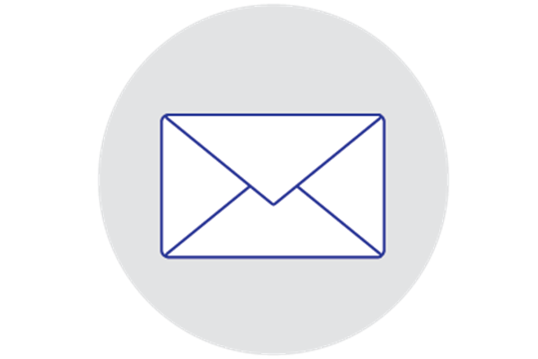
1. Open your email
Details about your virtual appointment are sent to your email address from Spencer Private Hospitals
Open this 5-10 mins before your appointment time.
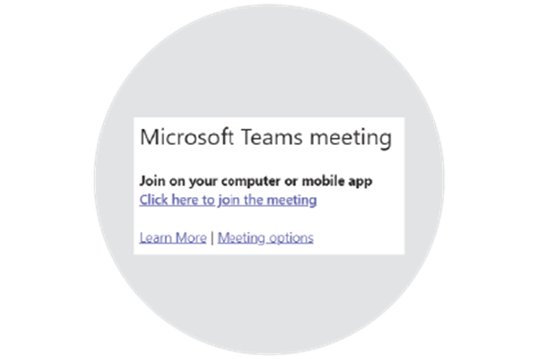
2. Click to join Teams Meeting
Click on the click here to join the meeting link in your email from Spencer Private Hospitals.
You do not need to log in to Teams or download the app.
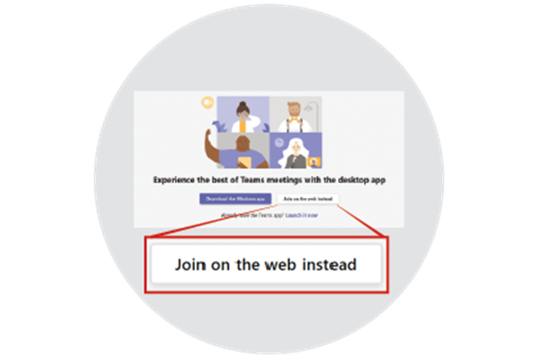
3. Join on the web
If you are not taken straight to the meeting you may see this screen.
Click on Join on the web instead
You may get a notification asking permission to use your microphone/camera - please allow

4. Enter your name
Next, enter your full name before pressing Join now.
After this you should see yourself or you initials displayed on the screen.

5. Turn on video and sound
Click next to the video camera and microphone icon so it turns blue/purple. Wait for the doctor or nurse to join the appointment if they aren't already present.
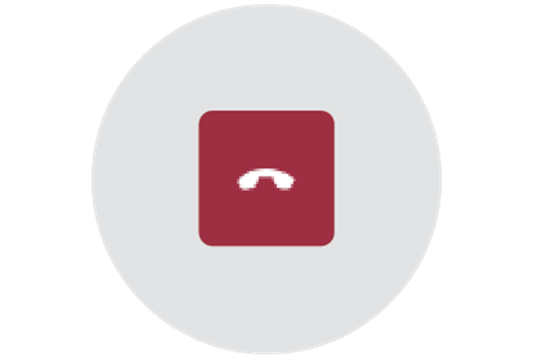
6. End the call
Click on the red phone icon on the screen to end the call
